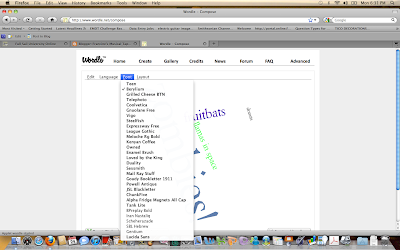 |
Although there is a tab to Change the Font,
the randomize tab changes the font shape and layout automatically |
Since I am now becoming a more proficient user of Wordle; there is a bit more to Wordle than what I had realized. At the top of the page there are 4 tabs that you can use to format the text. The 4 tabs are edit, language, font, and layout. You can change the font, and
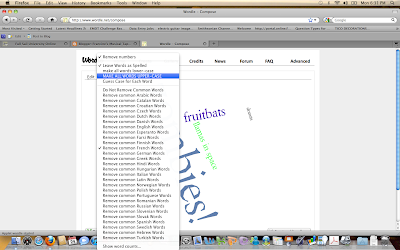 |
Under language, you can leave the words as spelled or make all of the words upper or lower case. You can also remove common foreign language words and do a word count.
|
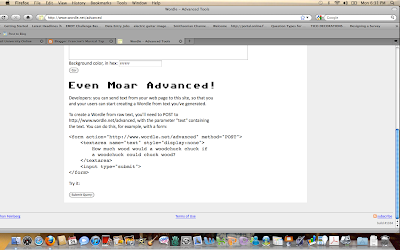 |
| Even Moar Advanced |
 |
| Under the layout tab you can re-layout the text, set it to use maximum number of words, alphabetize and choose whether you want the text to show horizontal, vertical or both. To set a numeric size for text use numbers from 50 to 700. While introducing wordle to the class, we discovered that any number above 800 would not work in the Advanced Wordle. |
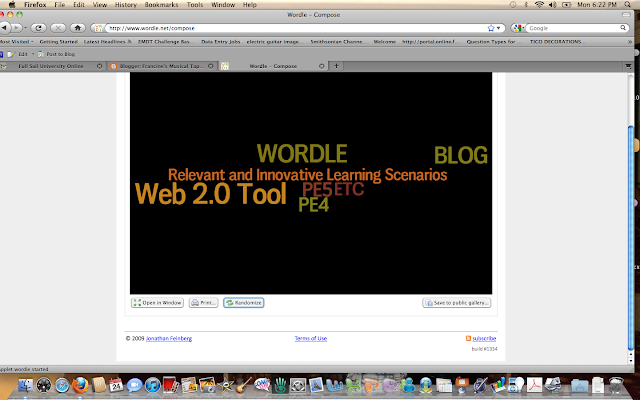 |
| This is the collage I created in Advanced Wordle. I chose to display all text horizontally. |
|
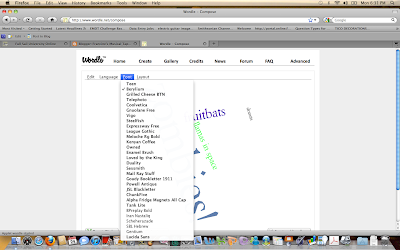
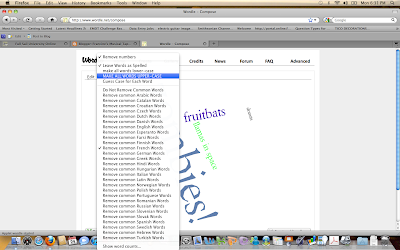
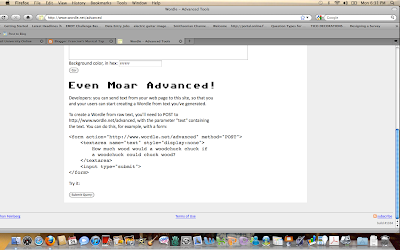
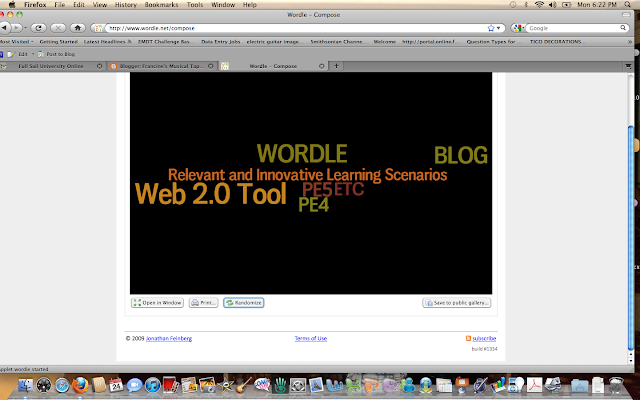



No comments:
Post a Comment